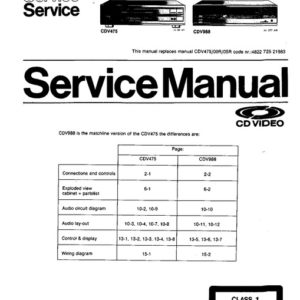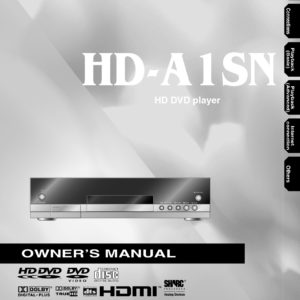Description
Upgrade your Toshiba EP35 to region-free mode with Firmware EP35_1.3_RegionFree. This update removes DVD region restrictions, allowing playback of discs from any region. Built on Firmware Version 1.3, this update is compatible with all EP35 versions, including 4.0. However, for best results, reinstall Version 4.0 after applying this update.
⚠ Important: This update carries risks. Incorrect installation can damage your player. Proceed at your own risk—there is no warranty or support provided.
Installation Instructions:
-
Burn the Firmware to a Disc
- Use ImgBurn (free software) to burn the ISO file to a CD-R or CD-RW.
- Set the burn speed to 1x for the best results.
- Keep verification enabled to ensure an error-free burn.
-
Updating the Player
- Insert the burned CD-R into your Toshiba EP35.
- The player will prompt you to update—select “Yes”.
- The update process takes several minutes. Do not turn off or unplug the player.
- The player will shut down and eject the disc when the update is complete.
-
Finalizing the Update
- Turn the player back on using the remote.
- Leave the disc inside—the player may complete an additional short update.
- The player will shut down again.
- Restart the player, remove the disc, and test a Region 1 DVD.
RCE (Regional Code Enhancement) Hack (If Needed)
- Turn on the player.
- Open the tray and place the DVD inside—but do not close the tray.
- Press T.Search on the remote.
- Enter 1, 3, 9 and then the region number (e.g., 1 for U.S. discs).
- Press T.Search again. “TEST” will appear on the display.
- Press Play on the remote.
Note: This setting resets when the player is turned off.
What to Expect During the Update:
For those unfamiliar with firmware updates, here’s what happens step by step:
- Burn the ISO file onto a CD-R at 1x speed using ImgBurn (verification enabled).
- Insert the disc into the Toshiba EP35.
- The player will prompt for an update—press “Yes”.
- The update process takes several minutes—do not panic if it seems slow.
- When finished, the player shuts down and ejects the disc.
- Turn the player back on using the remote, but leave the disc in the tray.
- The player pulls the disc back in and performs a second, shorter update before shutting down again.
- Turn the player back on, remove the disc, and test a Region 1 DVD—the player should now be region-free!
Disclaimer:
This firmware is provided as-is. There is no warranty or support. Incorrect installation can damage your player—proceed at your own risk.